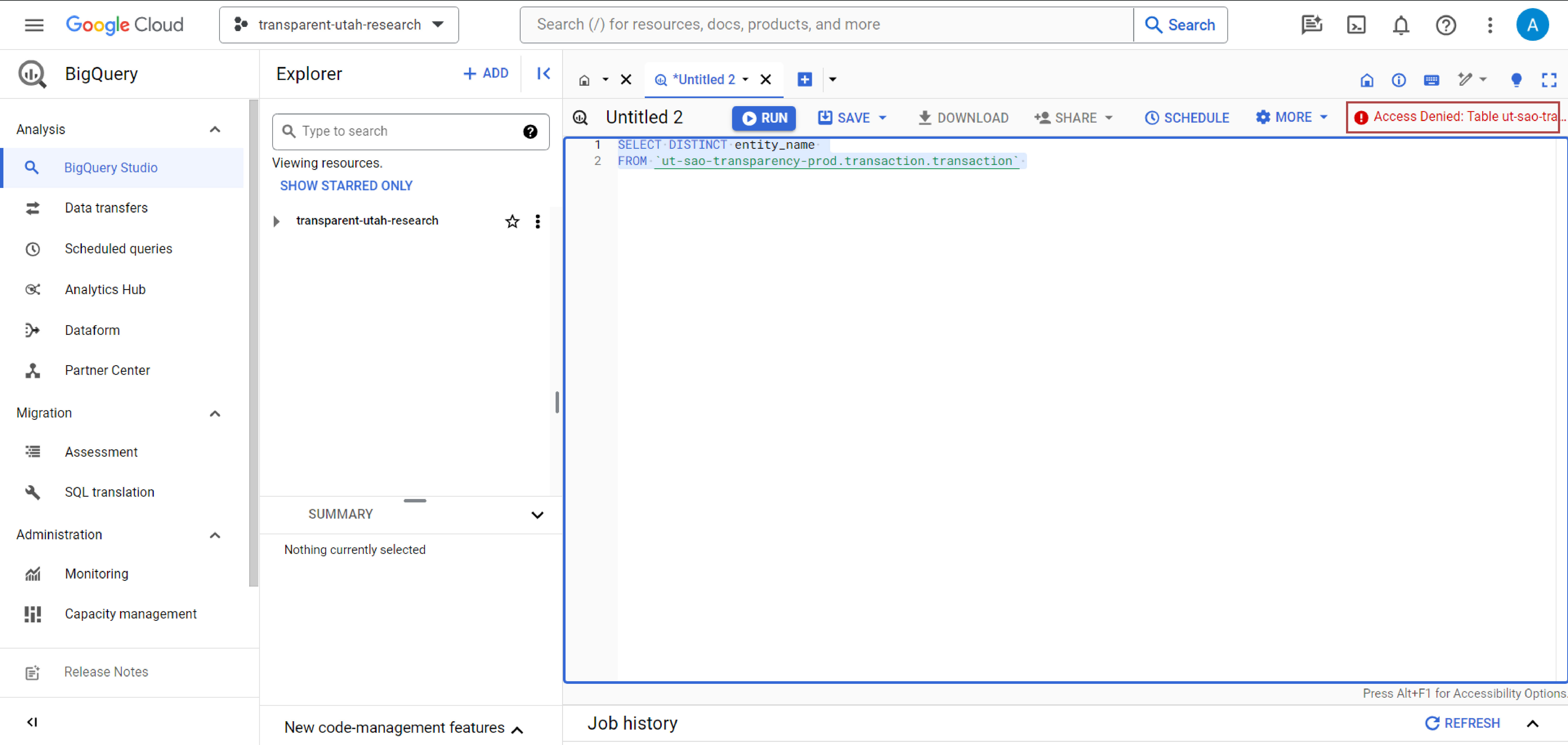Step by Step Guide - Create GCP Project and access Big Query
1. Visit the Google Cloud Platform Website
If it is your first time, search "GCP" or "Google Cloud Platform" into your search engine. Then visit the site:
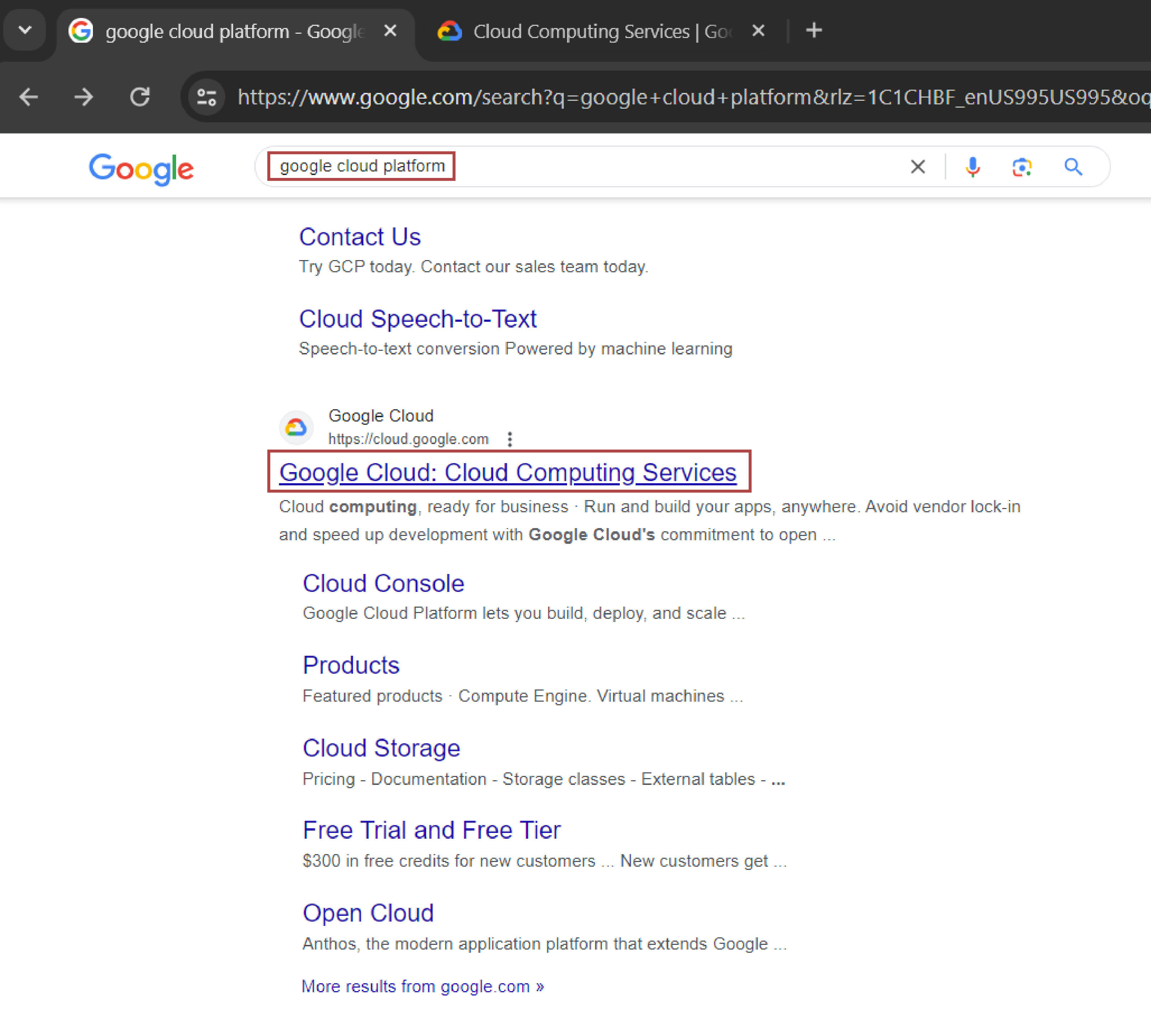
2. Sign in/ Create an Account
If you are creating an account for the first time make sure that you click "Activate" for your free trial. You will have to put in a credit card, but you will only be billed once your go over your free quotas. Your free quota is currently 1 TB of querying per month free, after that it will start charging your card.
Click "Sign In" in the upper right corner or select "Get Started for Free" to create a GCP project.
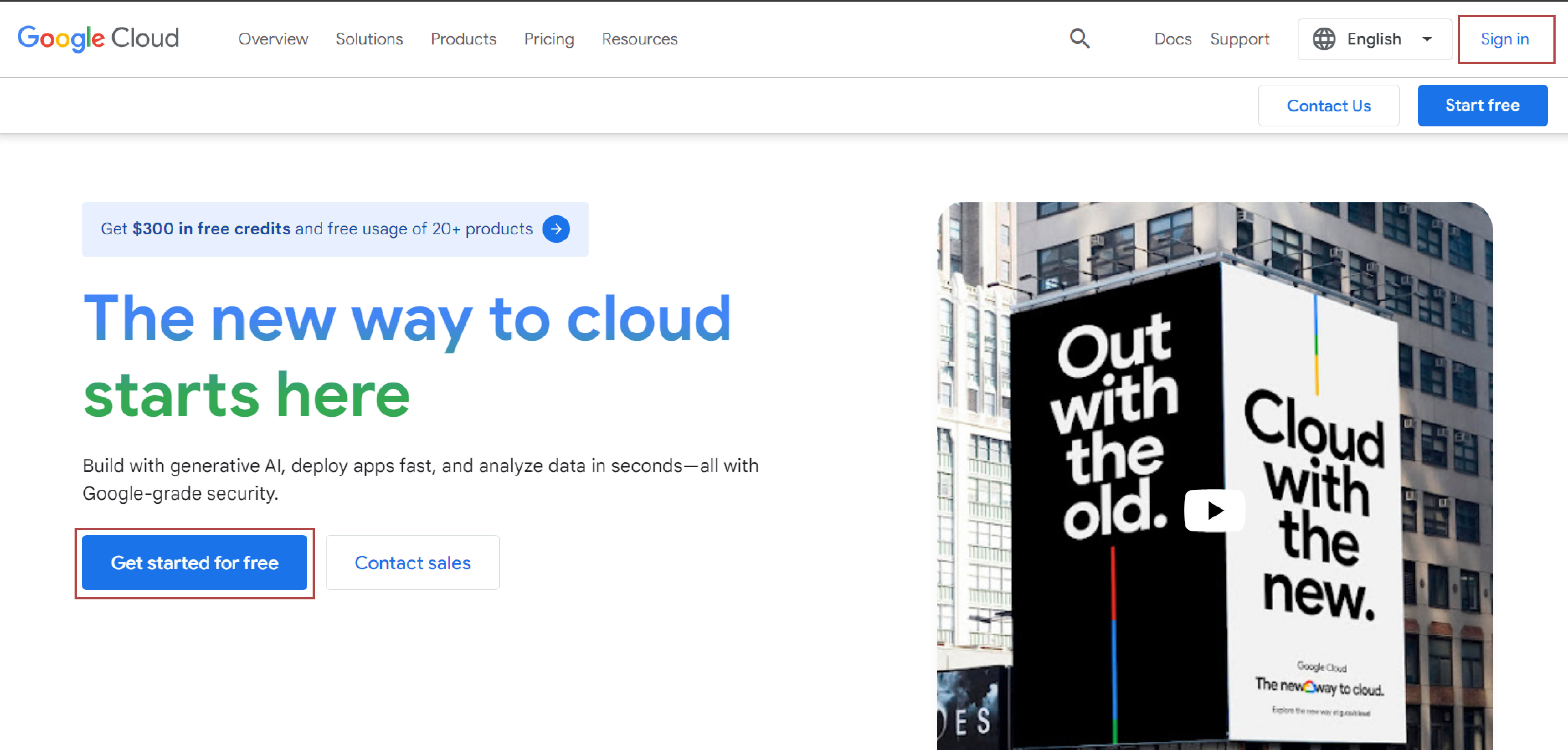
Next enter your gmail account. click Next, and then enter your password
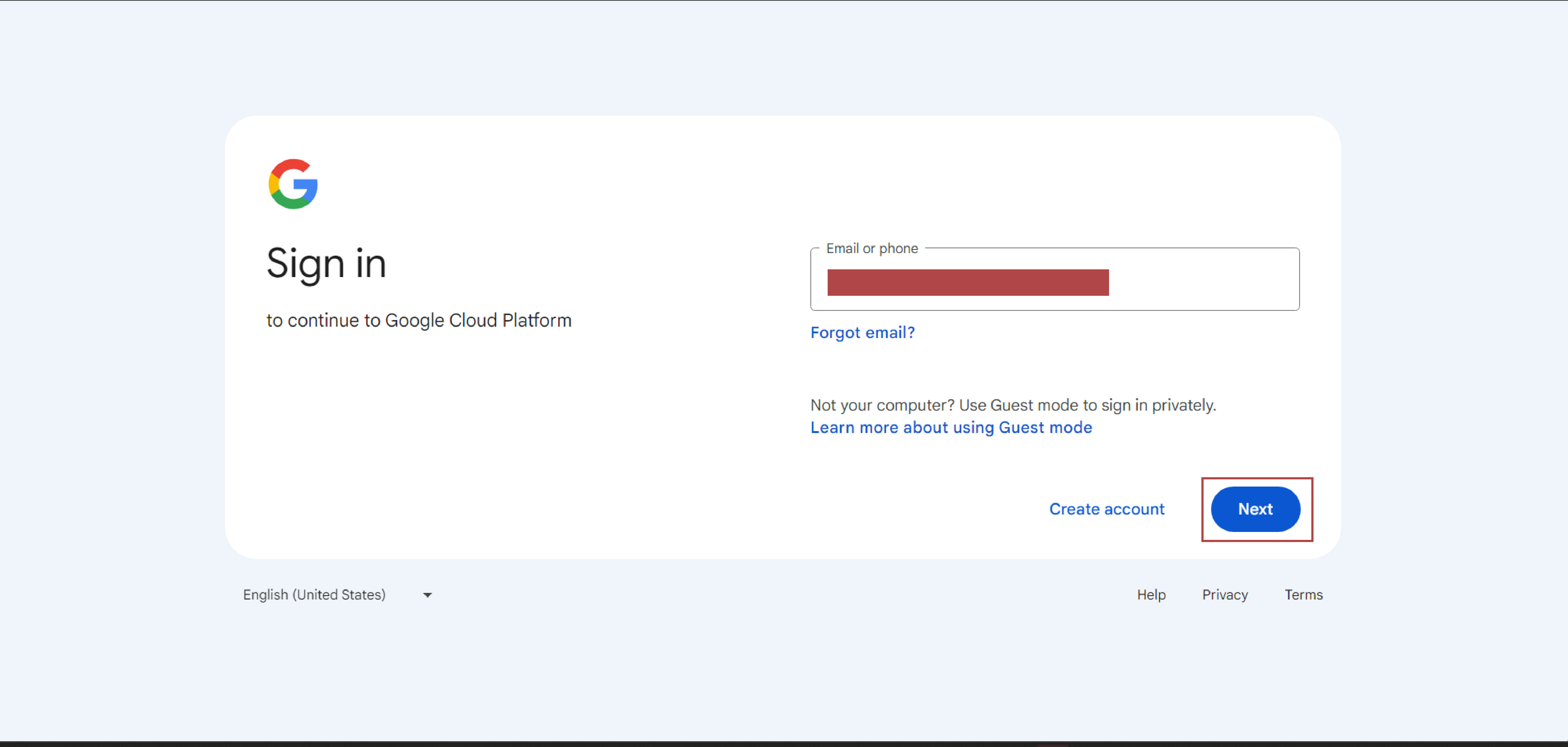
After you log in, you should see a the home/landing page:
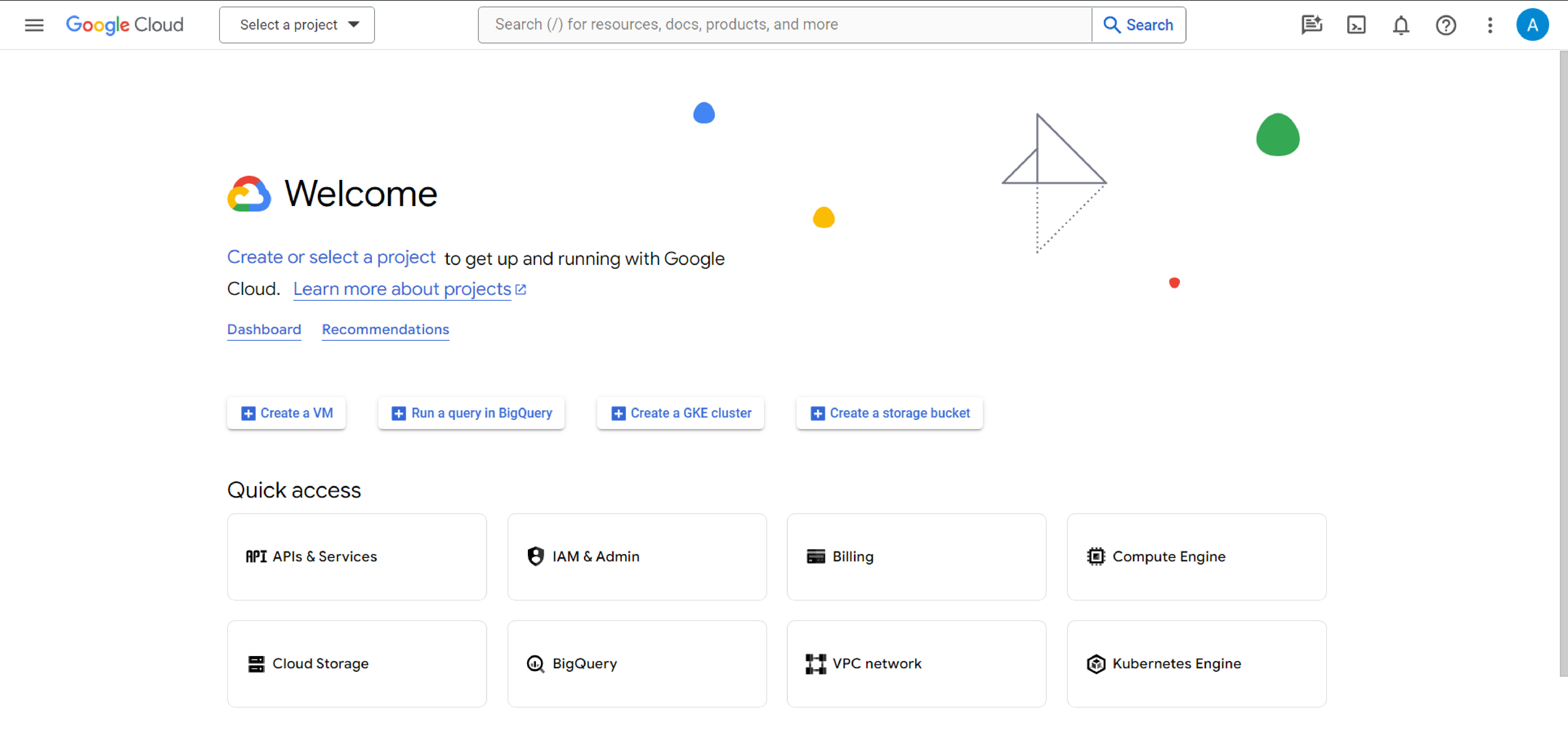
3. Create a New Project (if you do not already have one)
In the upper left hand corner of the page, click the box that says "Select a project". A modal window will open that shows your projects. To create a new project click "New Project" button in the upper right hand corner of the modal window.
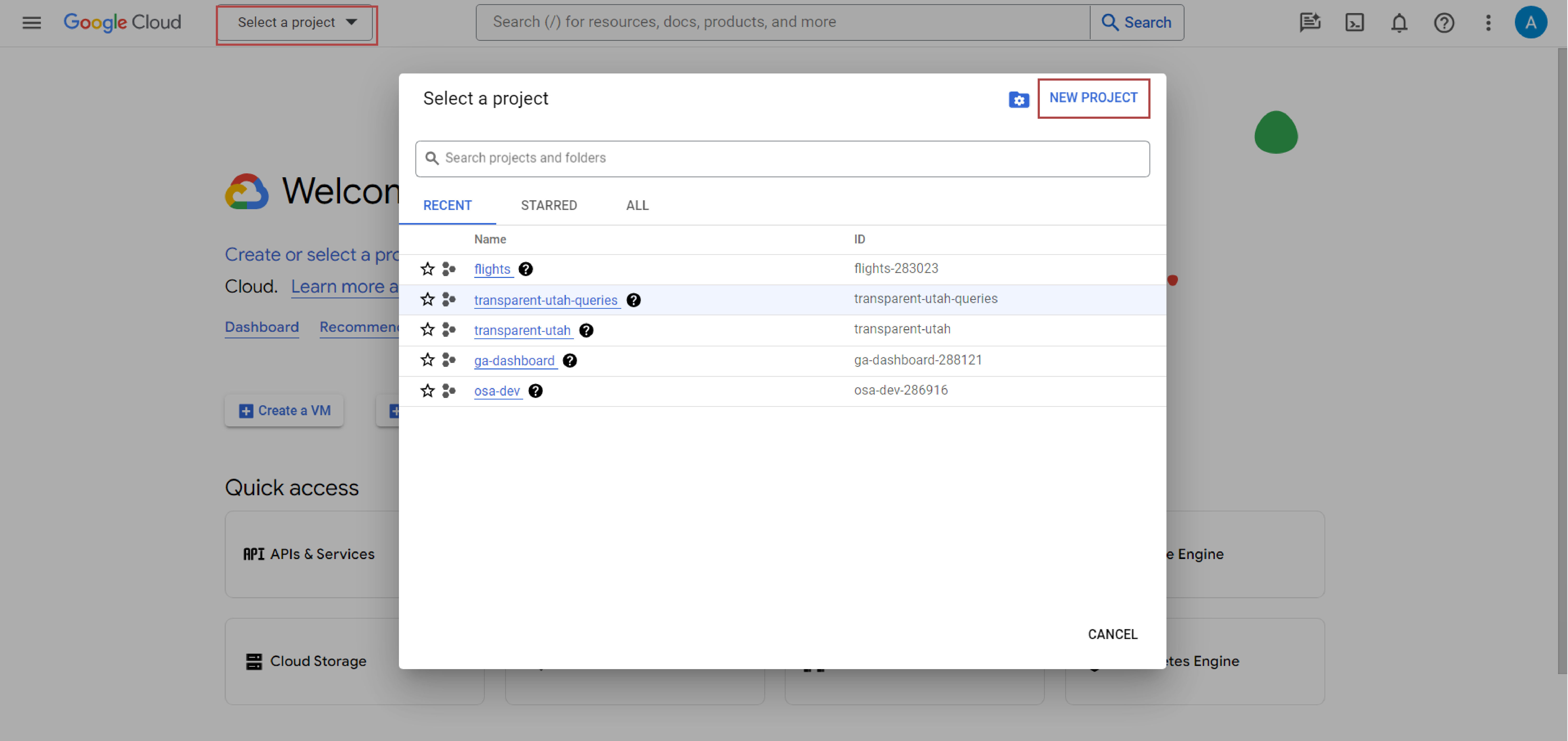
Next, enter your projects name. It can be anything. Below we used "transparent-utah-research". Then click the "Next" button as an example.
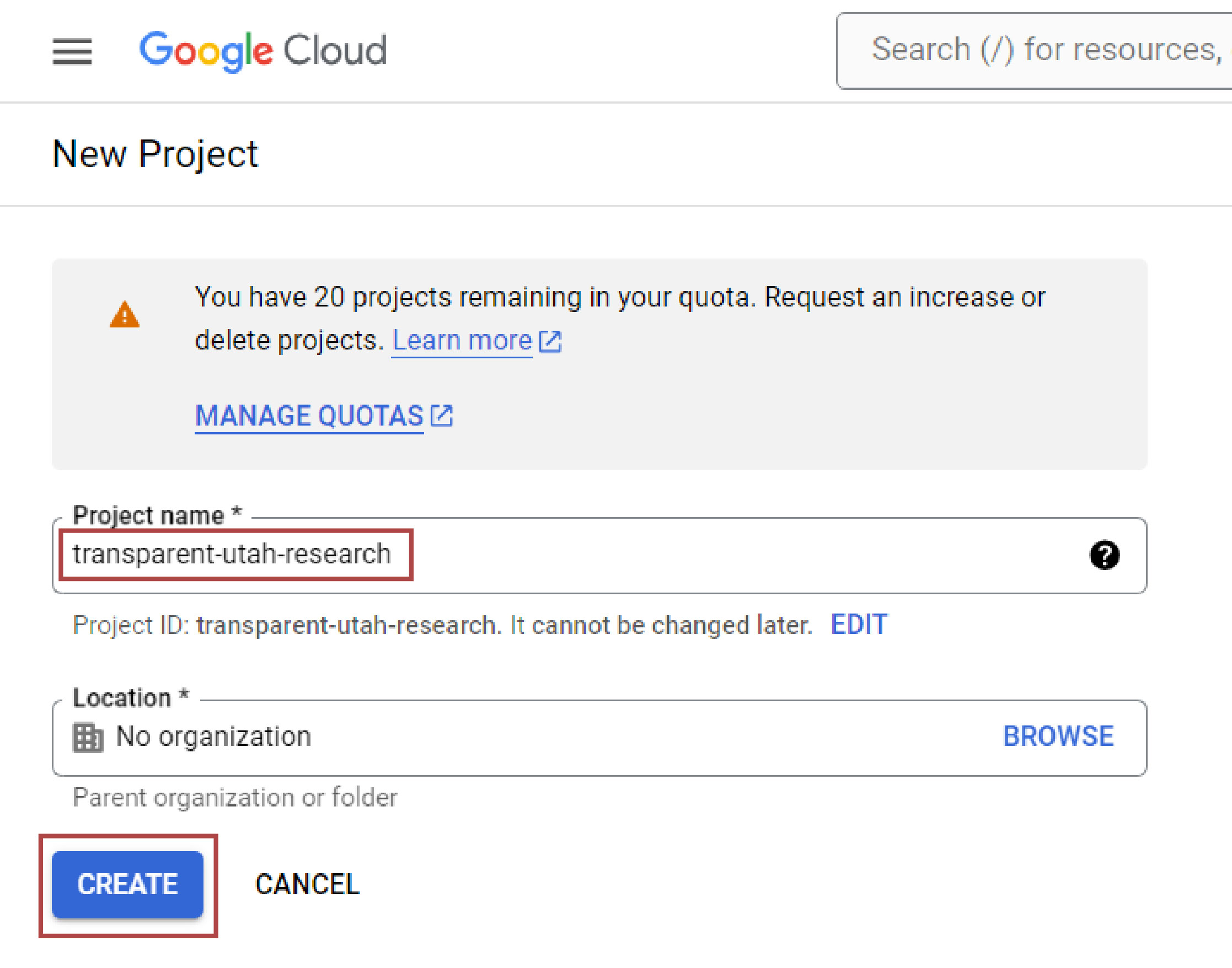
4. Select the newly created project and navigate to Big Query
It may take a minute or so for your project to create. After it is created, select the project by using the modal window in the upper left hand corner. Then click "Run a query in BigQuery" button or the 'BigQuery' tile to go to the Big Query Studio.
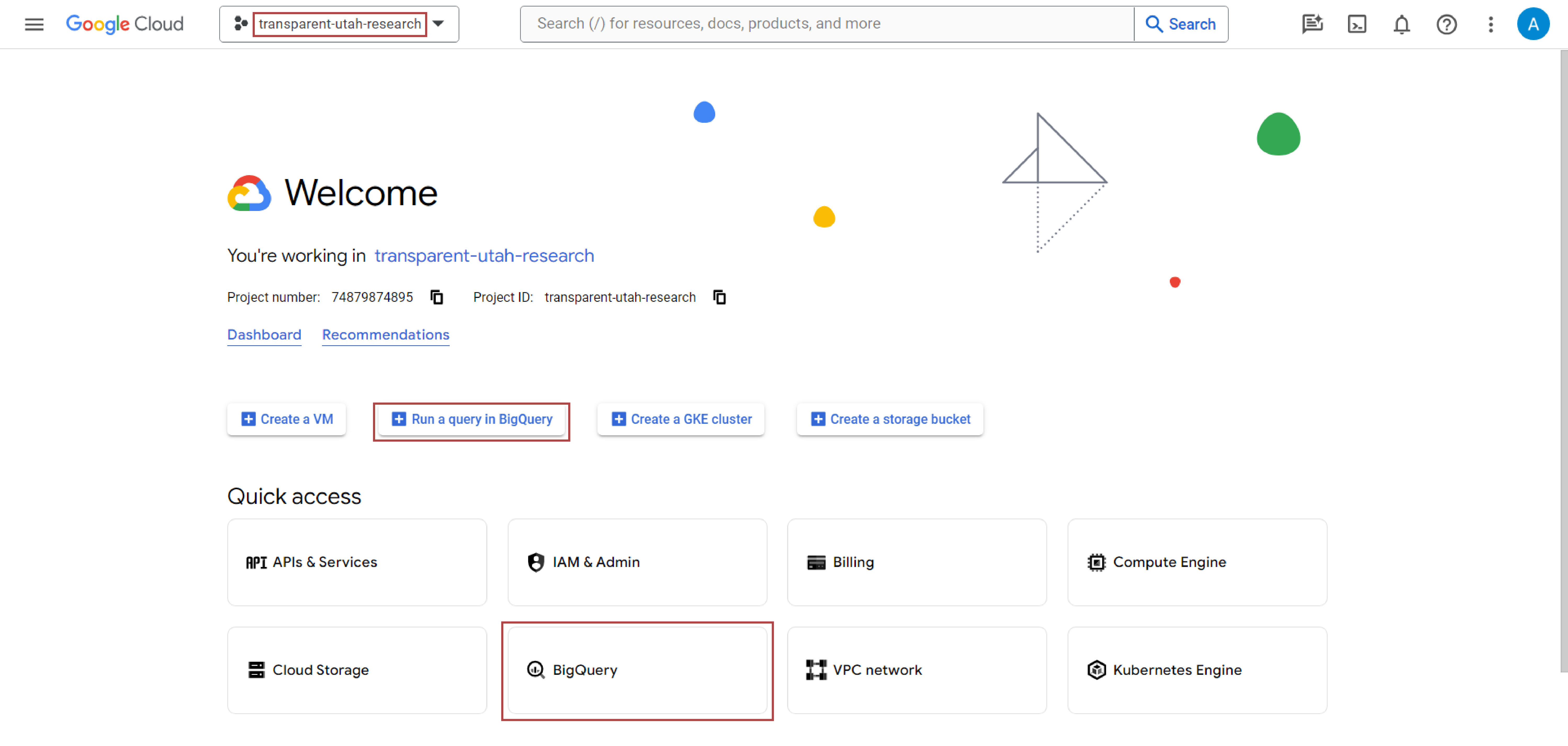
5. Create a new SQL script
The Big Query studio has a lot of advanced features that you can explore. However, this tutorial will focus on simply creating a new script and testing you have access to the database.
Please click 'Create SQL Query' button or click the "+" button in the editor pane.
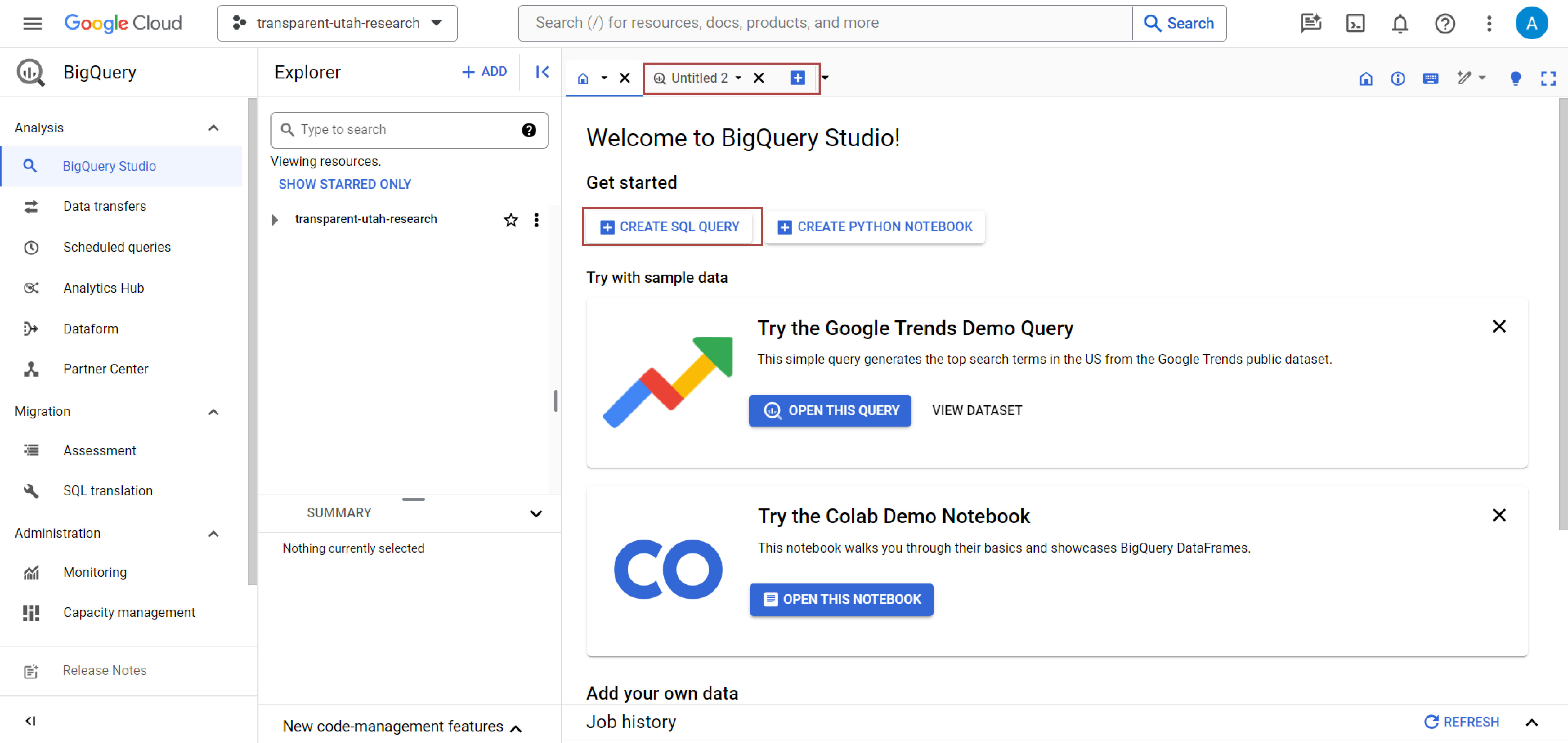
5. Run a Query
The script editor pane is where you can enter your own custom SQL statements to query the database. Big Query uses a SQL variant called GoogleSQL.
To access the Transparent Utah data, we have provided you access to a table called "transaction" which contains the transaction level granularity of a local government's accounting system. This table is inside a dataset also called "transaction". The dataset is inside our project called "ut-sao-transparency-prod".
FROM statements in GoogleSQL use the following format: `project_id.dataset_name.table_name` which in our case is `ut-sao-transparency-prod.transaction.transaction`
We want to confirm your user has access to this table, dataset, and project so please enter the following query:
SELECT DISTINCT entity_name FROM `ut-sao-transparency-prod.transaction.transaction`
After you enter that SQL script into the editor, you should see a green check box in the upper right hand corner of the editer.
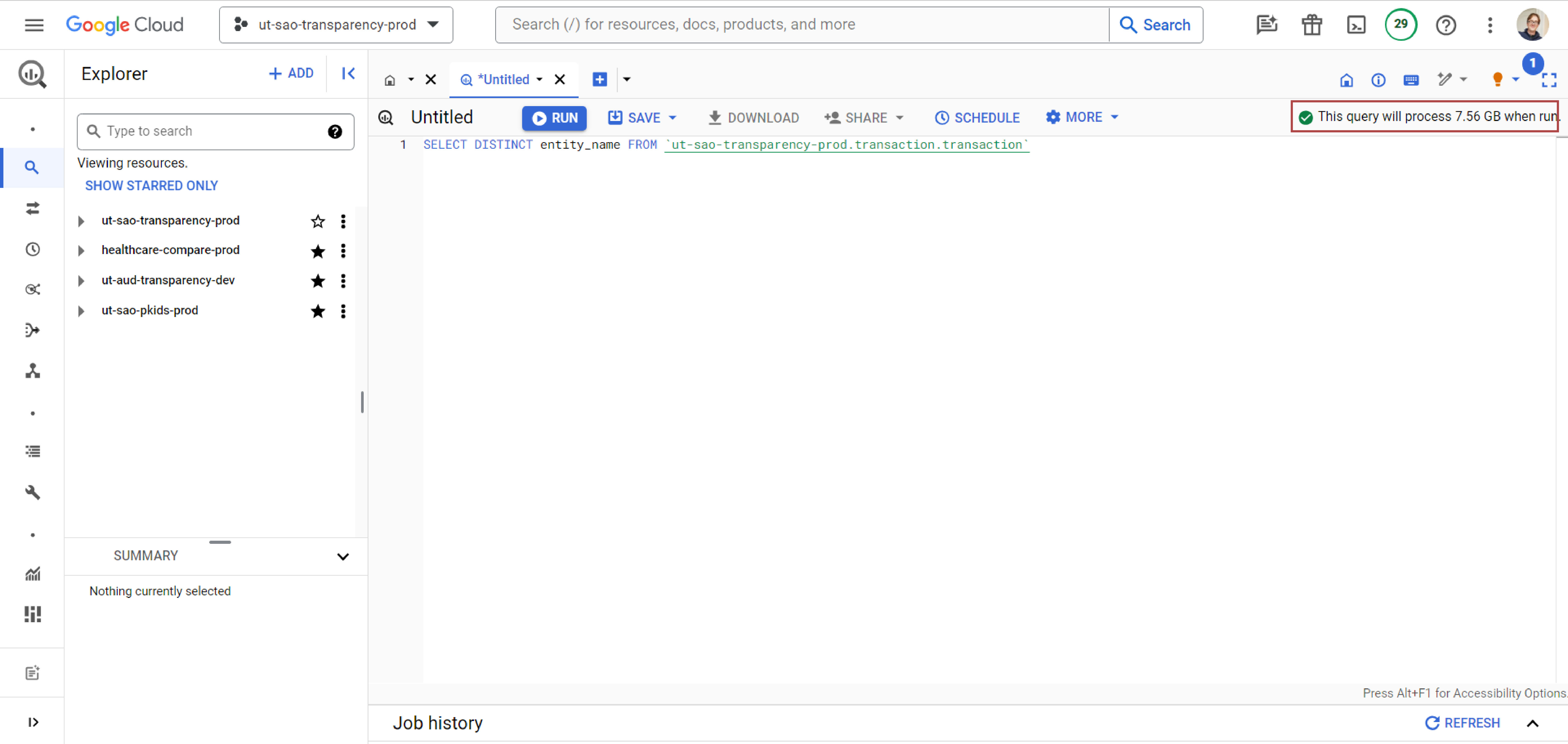
If you get an error (like the image below) then you do not have access or did not copy over the FROM statement correctly. If this occurs please reach out to the Transparent Utah team (alexnielson@utah.gov) for assitance.